- Home
- /
- Article

Webex Companion with Desk Phone 9800 Series (Webex Calling)
 In this article
In this article Feedback?
Feedback?This Help article is for Cisco Desk Phone 9800 Series registered to Webex Calling.
During a Webex meeting in companion mode, your phone and Webex App work together as a combined system. When you pair your phone with Webex App, you can join a meeting either from your phone or from Webex App.
During this Webex meeting in companion mode, you can enjoy the following advantages:
- Send and receive a video, view or share content using Webex App, and keep the audio on the phone.
- Mute or unmute the phone audio, or adjust the phone volume using Webex App.
Only Cisco Desk Phone 9800 Series in personal mode support this feature.
Pair your Cisco Desk Phone 9800 Series phone with Webex App
You can pair up your desk phone with Webex App to join Webex meeting in companion mode and control the desk phone from Webex App.
Before you begin
- Your phone is registered to Webex Calling.
- Your phone is connected to Cisco Webex cloud.
| 1 |
On Webex App, click Connect to a device. |
| 2 |
In Personal devices section, select your phone. Webex App will pair up with the phone. Phone will not enter deep sleep mode until you disconnect the phone from the app.
|
Join a meeting from Webex App or from your Desk Phone 9800 Series first
You can join a Webex meeting in companion mode in two ways, from Webex App and then control the phone with Webex App, or you can join from your phone first.
| 1 |
Join the meeting from Webex App(controlling the phone): |
| 2 |
Join the meeting from your phone first and then open Webex App. |
Mute or control volume on Webex App
During a Webex meeting in companion mode, you can mute or unmute and adjust the volume of the phone audio from Webex App.
Before you begin
The phone is paired with Webex App and connected to a Webex meeting in companion mode.
| 1 |
On the meeting screen of Webex App, click Device controls. |
| 2 |
In the Device controls screen, click Mute device button or Unmute device button to mute or unmute the audio respectively. The change on Webex App synchronizes with the phone and the Mute softkey on the phone turns into Unmute softkey. |
| 3 |
On the Device controls screen in Webex App, click Volume button and then click + or - to increase or to decrease the audio volume. You can also move the volume slider left or right to adjust the audio volume. The change on Webex App synchronizes with the phone. The volume slider on the phone screen changes depending on the adjustment you do on Webex App. |
Enable video or share content on Webex App
During the Webex meeting in companion mode, you can enable video, view or share content via Webex App, and keep the audio on the phone.
Before you begin
The phone is paired with Webex App and connected to a Webex meeting in companion mode.
| 1 |
When in a Webex meeting, click Start video to enable your video or click Stop video to stop your video. During this Webex meeting, when remote participants enable video, you will be able to
see them on the meeting screen of Webex App.
|
| 2 |
On Webex App, click Share to share your screen or an application. When remote pariticipants share their content during the meeting, you will be able to view the content on meeting screen of Webex App. |
Leave a meeting
You can leave a connected meeting from a phone or from Webex App.
| 1 |
In Webex App, click |
| 2 |
On the phone meeting screen: Both phone and Webex App leave the meeting.
|

 and select
and select 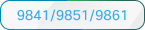 : Select
: Select  : Click
: Click 
